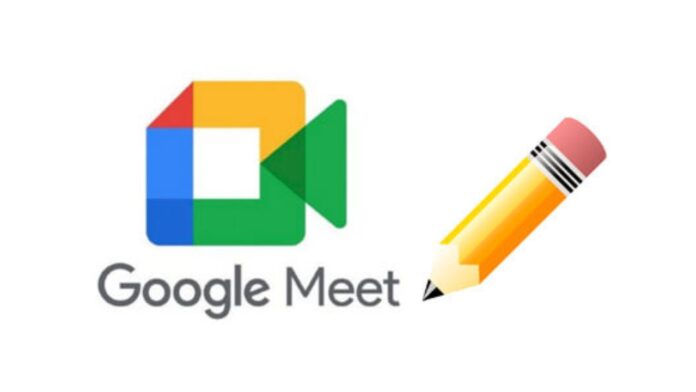In the digitally-driven world we navigate today, we’ve seen a notable shift from physical to virtual meetings. One platform that has gained considerable prominence in this space is Google Meet, renowned for its intuitive and user-friendly features. One such feature, the ability to record meetings, has been transformative in ensuring the efficiency and effectiveness of virtual collaborations. This article delves into the process of recording meetings on Google Meet, the different recording options, and key pointers to ensure optimal recording quality.
Decoding Google Meet’s Recording Functionality
To comprehend the process fully, it’s vital to first understand what Google Meet’s recording feature encompasses. The platform allows the host or any authorized participant to capture the entirety of the meeting or select portions, depending on what is relevant. These recordings serve as a resource for reviewing or referencing purposes and can be shared with others accordingly.
A Detailed Guide to Recording Meetings on Google Meet
To record your meetings on Google Meet, follow these steps:
Initiate or join a meeting on Google Meet.
Locate the three-dot menu icon at the lower right corner of the screen and click on it.
Choose the ‘Record Meeting’ option.
A dialog box will appear, asking for consent from participants to record the meeting. Click ‘Accept’ to proceed.
To cease recording, navigate back to the three-dot menu and select ‘Stop Recording’.
The recording is saved automatically in the Google Drive of the meeting organizer after the meeting concludes.
Note: While any participant can view the recording, only those with G Suite accounts can initiate it.
Options for Recording in Google Meet
Google Meet’s recording feature allows you to tailor the recording to your needs. You can either capture the full meeting or focus on specific participants. To record segments of the meeting, simply start and stop the recording at your discretion. This feature allows you to hone in on significant sections or speakers, ensuring the recording remains focused and valuable.
Key Considerations for Enhancing the Recording Experience
Internet Connection Stability
The quality of your recording largely depends on the stability of your internet connection. A reliable, strong connection ensures a smooth and high-quality recording. Consider operating from a location with a strong Wi-Fi signal to avoid a patchy or subpar recording.
Utilizing a Quality Microphone
Clear audio is paramount to ensure your recordings are valuable and comprehensible. A good quality microphone can significantly boost your recording’s audio clarity. Without clear audio, the essence of the recording might be lost.
Consent of Participants
Obtaining consent from all participants before recording is not just respectful but necessary. Google Meet makes this easy by displaying a pop-up notification when the recording begins.
The Advantages of Recording Meetings on Google Meet
Effective Documentation and Review of Meetings
Recordings serve as a reliable reference point, eliminating the risk of misinterpretations or misinformation. They provide an authentic recount of the proceedings, which can be accessed and reviewed when required.
Promoting Information Sharing and Collaboration
By sharing the recorded meetings with team members who could not attend, everyone stays informed, fostering better collaboration. This feature ensures all members are on the same page, regardless of their availability during the meeting.
Wrapping Up
The recording feature of Google Meet is an invaluable tool that can significantly improve how you conduct and manage virtual meetings. By incorporating this feature, you can streamline your documentation process, promote more efficient collaboration, and ensure that information is readily accessible. As you plan your next meeting, remember these insightful tips, and fully harness the potential of Google Meet’s recording feature. Here’s to effective meetings and high-quality recordings!